- What’s the difference between YAML and JSON, and why should you care?
- Why do ten thousand 1-byte files take up more disk space than one 10,000-byte file?
- What is this 💾 and why does it mean save?
This week Peter answered all the above and more, when he talked about everything to do with files: how they’re stored on disk, how your computer interacts with the hardware, and the pros and cons of various file formats for input, data, and text.
The slides can be found here.
A recording of the talk can be found here.
Overview
- Hardware
- Filesystems
- What is a file?
- File formats
What is a file?


Magnetic recording
- Most common way to store data is via magnetisation:
- floppy disks
- hard disks
- audio or data tapes
- All basically work the same way
- Store information in direction of magnetisation
- Could be analog like in audio tape
- or digital like in hard disks
- Hard disk drives (HDDs) great compromise of speed, density, and cost
- Data tapes very slow, but amazingly dense and cheap
- Great for long-term storage and backups
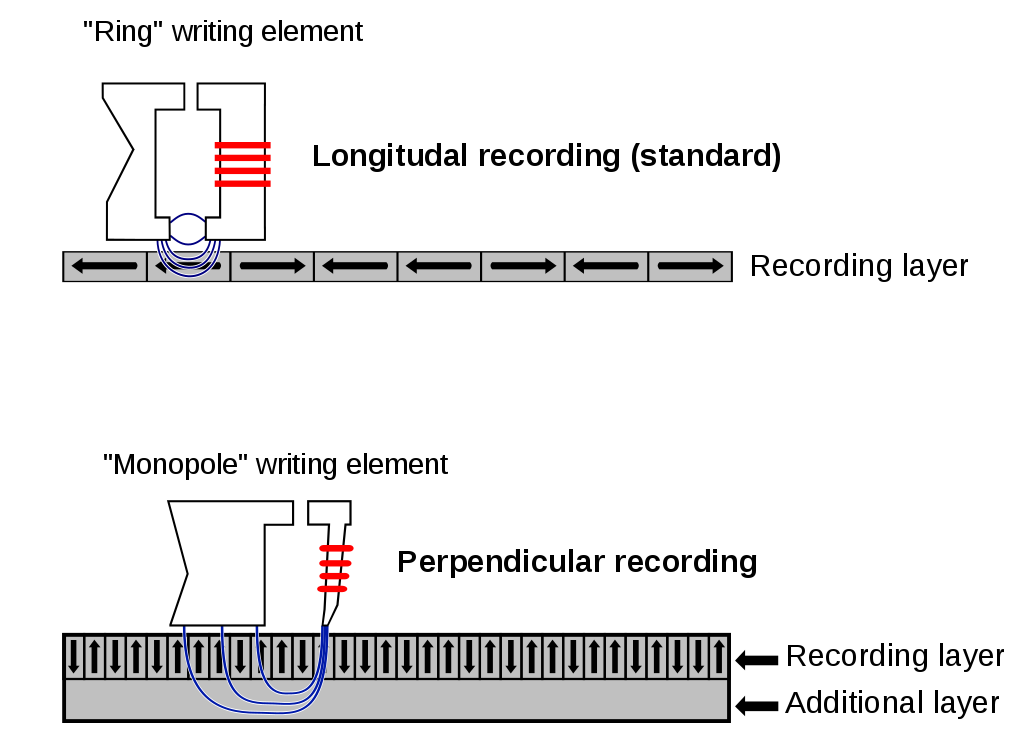
Solid state drives (SSDs)
- SSDs use “floating gate” transistors to store charge
- Insulated “cell” that holds charge and modifies threshold voltage of transistor
- Insulation breaks down after too many writes
- Good density with no moving parts
- Comparatively expensive vs magnetic media
- Much, much faster
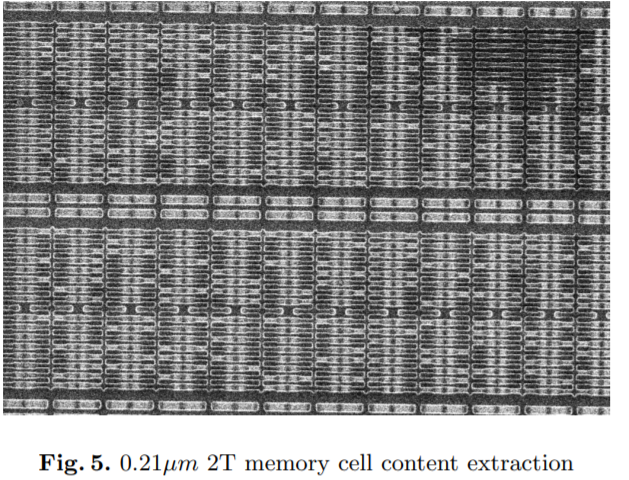
Dealing with failure

- ~millions of hours between failures…
- …but 100,000 disks in one data centre means tens of disks need replacing each day
- RAID: Redundant Array of Inexpensive Disks
- Writing data to more than one disk at the same time
- Can improve resilience to disk failure
- Can improve IO (input/output) performance
- RAID is not the same thing as backups!
RAID 0 and 1: stripping and mirroring
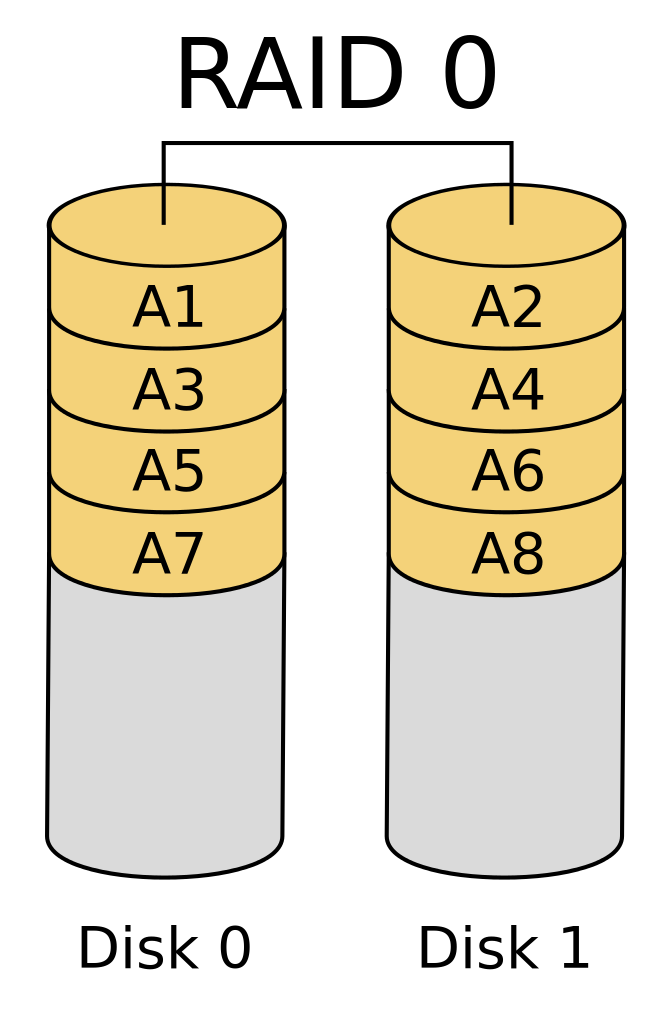
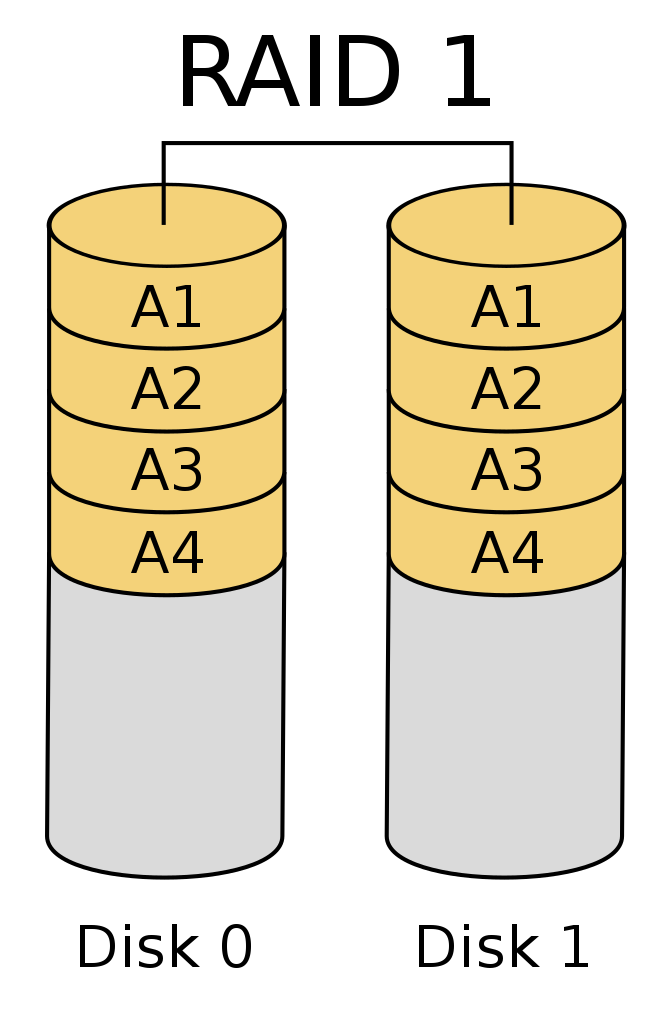
RAID 1+0 (10): stripping + mirroring
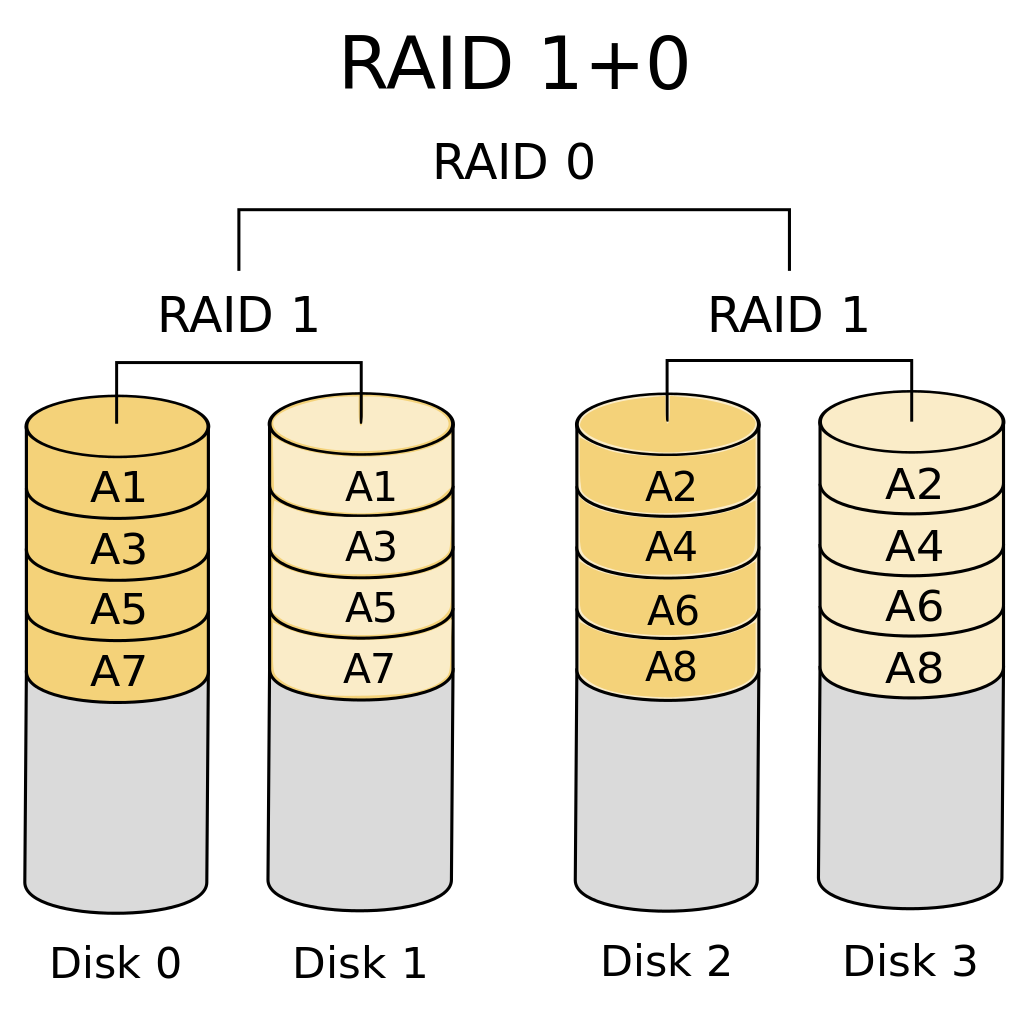
Disk drives
- All* disk drives are based on sectors
- Sector is contiguous chunk of data on drive read or written all at once
- OS uses blocks (typically 512 bytes)
- Big HDDs may have sectors of 4096 bytes
- Lots of small files can use up more physical disk space than their logical size
Filesystem drivers
- Already skipped over some layers!
- like the firmware inside the disk
- Filesystems control how operating system interacts with files
- Lots of different types of filesystems, some specialised for different hardware (e.g. optical discs)
- Also virtual filesystems: in UNIX, everything is a file!
e.g.
/dev/null,/proc/meminfo
Some common filesystems:
- ext4, XFS, btrfs, FAT, exFAT, NTFS, HFS+, Lustre, GPFS
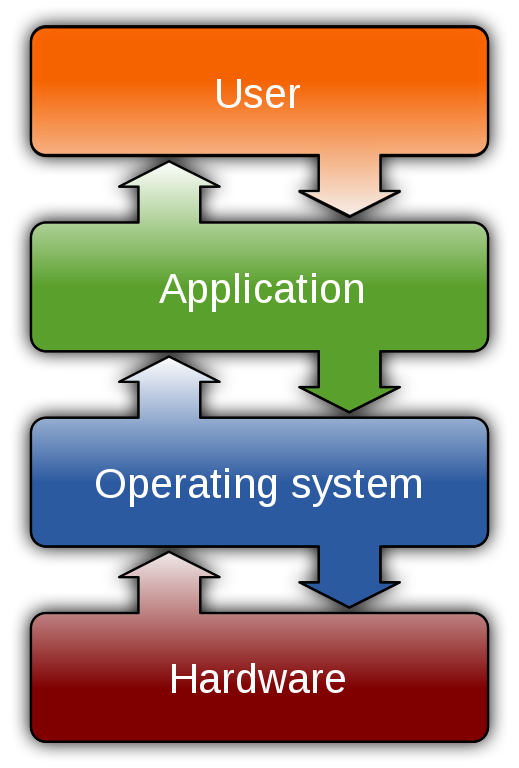
What does a filesystem do?
- Manage space:
- writing blocks/sectors
- handles fragmentation of disk space
- disk quotas
- Filenames:
- case sensitivity: are
MYFILE,myfile,MyFiLethe same? - allowed characters
- allowed names (YouTube: Tom Scott, “Why You Can’t Name A File CON In Windows”)
- case sensitivity: are
- Directories or folders
- Metadata:
- timestamps
- file size (logical/physical)
- file location
- disk metadata
- Permissions
Fancier features
- Journaling:
- Keep track of changes to be made
- If there’s a crash before completion, can replay changes from last good state
- Encryption:
- Encrypt the whole disk, rather than individual files
- Copy-on-write:
- Make zero-sized backups
- Distributed:
- Beyond RAID, how to have a petabyte filesystem
- Hierarchical storage:
- Burst buffers
Filesystem data structures
- How does filesystem know where on disk to find
MyFile.txt? - Information about files and directories stored in data structures directly on disk
- Directory data structures contain mapping of filename to “inode” number
- Inode table has all the metadata about file – except the filename
- Metadata includes location of file blocks on disk
Filesystem data structures
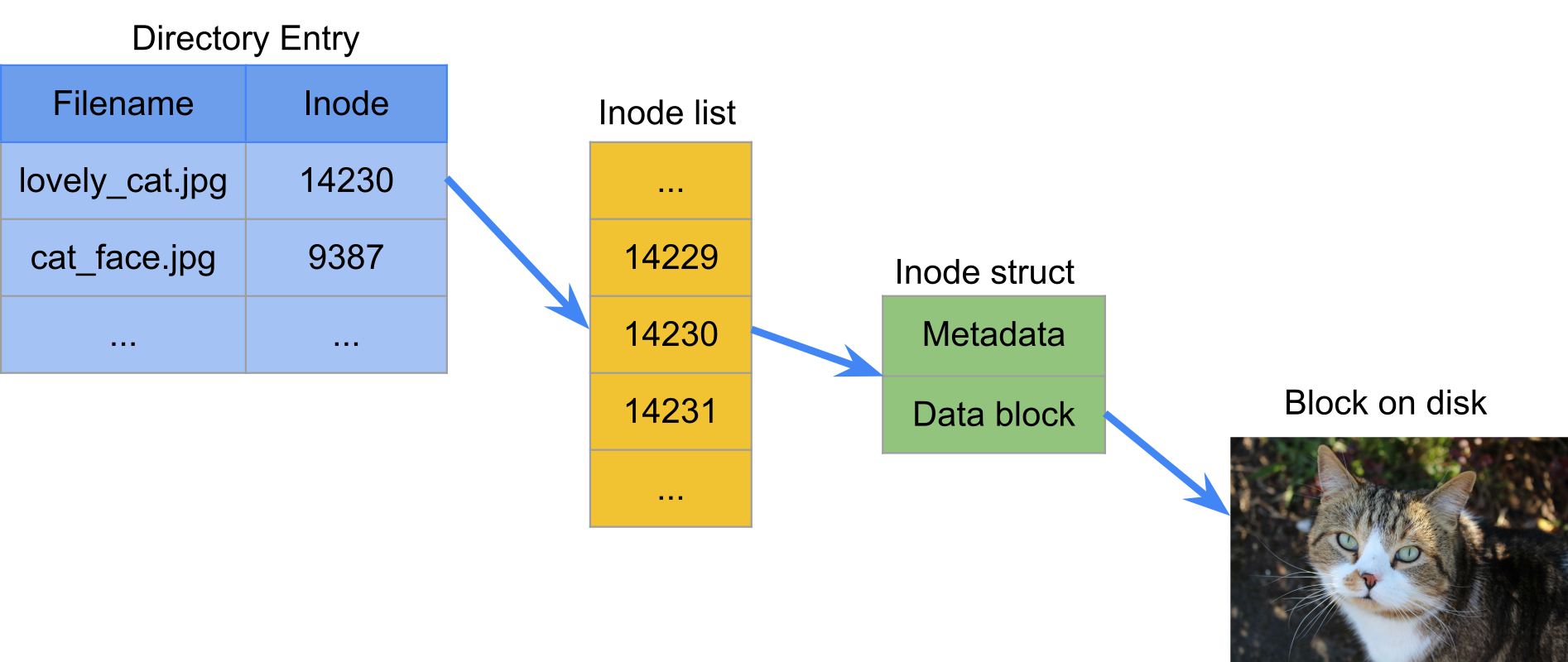
Filesystem data structures
- Some filesystems have limit on number of inodes => limit on number of files/directories
- Some filesystems have performance issues with large number of files in a directory
- Can have multiple filenames mapped to same inode!
- All this takes up space on disk
Virtual files
- OS manages all hardware connected to computer through virtual files
- block devices: hardware that reads and writes in discrete blocks
- character devices: read and write a character at a time
- pseudo-files: “files” created by OS
- regular file: a regular file
- Pseudo-files:
- Can be used for information
/proc/cpuinfo,/proc/meminfo,/proc/sys/kernel/version
- or control aspects of OS
/proc/sys/kernel/panic_on_oops,/proc/sys/fs/file-max
- Special types of input
/dev/urandom,/dev/zero,/dev/full
- or special types of output
/dev/null
File formats
- Files are collections of bytes
- Need a program to give them meaning
- Same way computer programs are collections of bytes, and need a CPU to give them meaning
- File format is a standard for specifying the meaning
- Could be collective standard, e.g. JPEG, MP3, LaTeX
- or proprietary, e.g.
.docx, Photoshop - or even just internal to a particular program
How does OS know what type a file is?
- Windows just goes by extension
- Others go by magic numbers
$ hexdump -Cn8 filesystem_os.png
00000000 89 50 4e 47 0d 0a 1a 0a |.PNG....|
fileutility can tell you what type a file is
$ file filesystem_os.png
filesystem_os.png: PNG image data, 519 x 768, 8-bit/color RGBA,
non-interlaced
- We can open a file with the “wrong” program
- Will probably get nonsense!
Text files
Plain text
- Just the raw text, no formatting
- Pros: good for simple, unstructured text
- Cons: terrible for just about everything else
Text files
LaTeX
\begin{block}{LaTeX}
\begin{itemize}
\item ``Plain text'', but with \emph{formatting} and semantic markup
\item Requires compiling into rendered document
\item Pros:
\begin{itemize}
\item Great for maths-heavy text
\item Great for journals
\end{itemize}
\item Cons:
\begin{itemize}
\item Requires editing-compiling loop to see output
\item Difficult to collaborate with non-users
\end{itemize}
\end{itemize}
\end{block}
Text files
Word/Open Document Format
- Zipped directory of XML files
- What You See Is What You Get
- Formatting and semantic info
- Pros:
- Easy to use and share
- Cons:
- Not simple text file means difficult to integrate into software packages
- Easy for semantic info to get out of sync with formatting
<w:p><w:pPr><w:pStyle w:val="Heading2"/></w:pPr>
<w:r><w:t xml:space="preserve">
Word/Open Document Format
</w:t></w:r>
</w:p>
<w:p><w:pPr><w:numPr><w:ilvl w:val="0"/><w:numId w:val="1038"/>
</w:numPr><w:pStyle w:val="Compact"/></w:pPr>
<w:r><w:t xml:space="preserve">
Zipped directory of XML files
</w:t></w:r>
</w:p>
Text files
Markdown/ReStructuredText
## Markdown/ReStructuredText
- "Plain text", but with *formatting* and *semantic* markup
- Requires compiling into rendered document, but still human-readable
- [Github Flavour](https://guides.github.com/features/mastering-markdown/)
- Pros:
- Great for READMEs and technical documents
- Most Git web services can render both formats directly
- ReadTheDocs can automate building as both HTML and PDF
- Cons:
- Reliant on compiling program for rendering
- No one standard for Markdown, hodge-podge of extensions
- ReStructuredText is more complex
Configuration files
JSON
- JavaScript Object Notation
- As used in: practically everything
- Pros: Great for data transfer
- Cons: No comments
[
{
"Ziggy": { "age": 6, "colour": "Tabby" }
},
{
"Lana": { "age": 6, "colour": "Black" }
}
]
Configuration files
YAML
- Yet Another Markup Language
- As used in: Github Actions
- Pros: Less quoting required than JSON
- Cons: More features means more complex
# Here are some cats
- Ziggy:
- age: 6
colour: Tabby
- Lana:
- age: 6
colour: Black
Configuration files
TOML
- Tom’s Obvious, Minimal Language
- As used in: pyproject.toml
- Pros: Simpler syntax than YAML
- Cons: More opinionated than JSON
# Here are some cats
[Ziggy]
age = 6
colour = "Tabby"
[Lana]
age = 6
colour = "Black"
Output files
Raw binary
- Just dumping the internal state to disk!
- For example, Fortran unformatted files or Python binary files
- Good for intermediate/checkpoint state
- Pros:
- Can be very fast to implement and use
- Guaranteed exact round-tripping (on same machine, version)
- Cons:
- Risk of not being portable across machines/versions
- Very low discoverability/not self-documenting
- Can be difficult to manage complex or growing datasets
Output files
Comma/tab-separated values
- Writing everything out in text
- Good for small to medium sized datasets
- Pros:
- Near universal, everything from Excel to Haskell can read/write
- Can be self-documenting to some extent
- Cons:
- Slow/expensive for lots of data
- Less good for multi-dimensional or complex data
Output files
HDF5/netCDF
- Hierarchical Data Format
- Structured data files with lots of features
- Good for large or complex datasets
- Pros:
- High discoverability/self-documentation
- Great for datasets with growing elements
- Can attach attributes and coordinates to values
- Compression means writing can be faster
- Parallel IO API for HPC filesystems
- Cons:
- Low-level API is complex
- Needs special library to read files
- Strings weirdly complex?
Conclusion
- Disk drives read/write in discrete blocks
- Implications for writing small files
- Filesystems store file information in inodes
- Implications for numbers of files
- Implications for large files
- Choose your file formats carefully