Does this seem familiar: “report.doc”, “report_2.doc”, “report_final_2_for_real.doc”? If so, congratulations! You’ve been using version control! But there has to be a better way, right?
This week, we revisited git, learning how to using version control
in a slightly more sustainable manner.
Outline
- What is version control/git?
- Why is version control important?
- Basic git usage
- Working with others
What is version control?
Version Control System (VCS)
- Version control systems record changes to a file/set of files over time
- Not just software! This talk is under git
- Allows you revert files back to a previous state, compare changes over time, see who last modified something, etc.
Local VCS
- Naive versioning: separate file/folder for each version
- Slightly better: local database of changes
Why is version control important?
- Tracking versions
- Roll back to previous versions
- See history of project/file/line
- Find out when bugs were introduced
- Maintain/compare different versions
- Coordination between developers
- Easier to work on separate features
- Easier to merge distinct changes from separate developers
- Easier to resolve conflicts on same features
- Tracking who made what changes
If it’s not under version control, it doesn’t exist!
Centralised vs Distributed VCS
- Centralised VCSs: CVS, Subversion
- Have a single server than contains all the versioned files
- Can see what other people are working on
- Easier to administer a centralised VCS than local databases on each client
- If server goes down, can lose access to project history, etc.
- If central database is lost, everything not backed-up is lost
- Distributed VCSs: git, mercurial
- Clients don’t just checkout latest snapshot of files, repository is fully mirrored
- If server goes down, any client repo can be copied back to server to restore it
- Multiple remote repos work pretty well
How does git work?
The Three States
- Important to understand correctly
- Three main states that files can be in:
- Committed: data stored in repo
- Modified: file is changed but not committed
- Staged: modified file marked to go into next commit
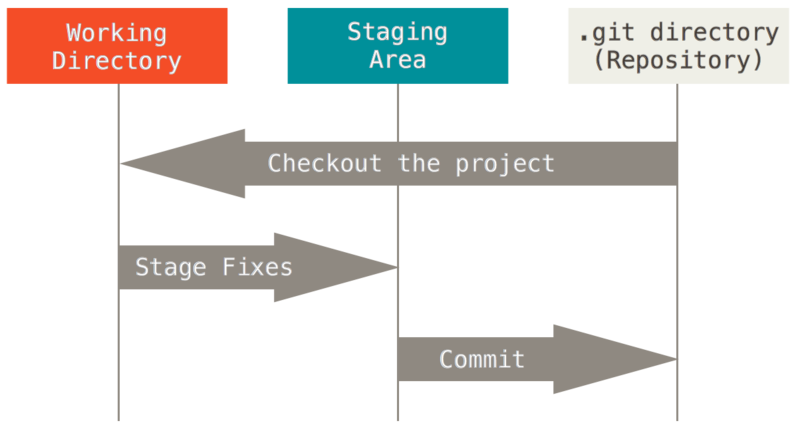
Basic commands
Get started
# Initialise a bare repo
$ git init
# Add a new file
$ git add newfile
$ git commit -m "Initial commit"
# Make some changes
$ git status
$ git diff newfile
$ git add newfile
$ git commit -m "Add extra text"
Branching
- Branching is the “killer feature” of git
- Very lightweight, easy to make new branch and throw away if not needed
- Need to know how commits are stored
How does git store commits?

A branch is just a pointer to a particular commit
- HEAD is a special pointer to the current branch
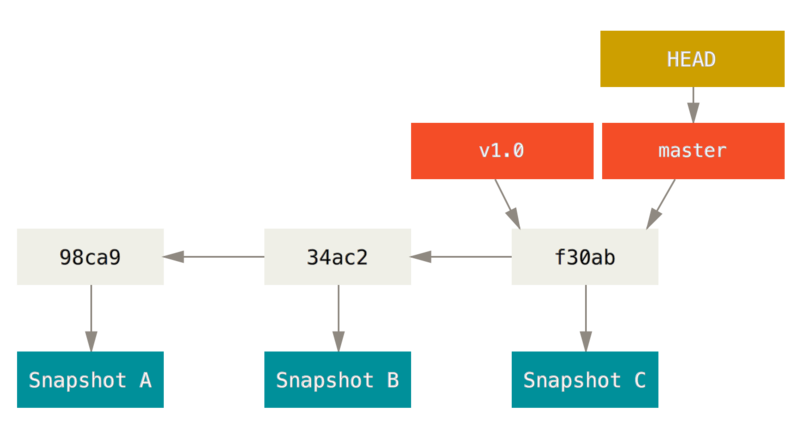
A new branch is just a new pointer
- Changing the branch just means changing what HEAD points to
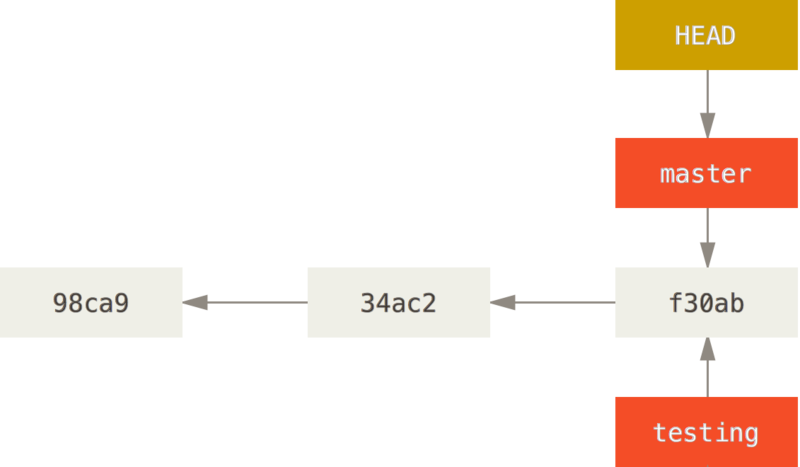
A new branch is just a new pointer
- Changing the branch just means changing what HEAD points to
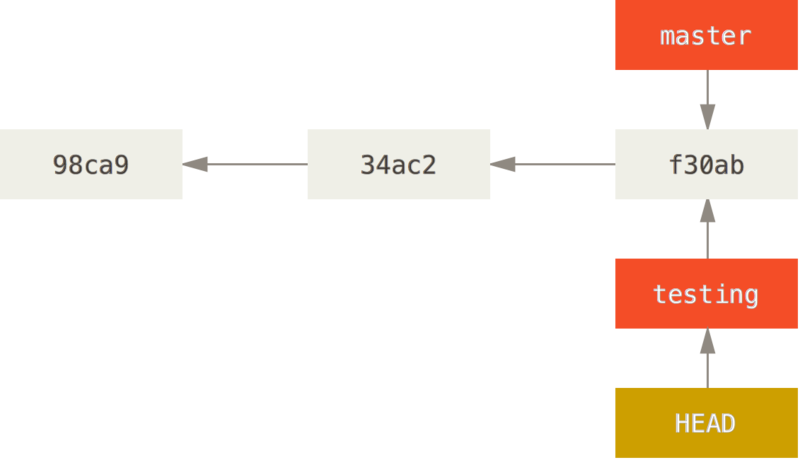
Branches can diverge
- New commits can be made to separate branches independently
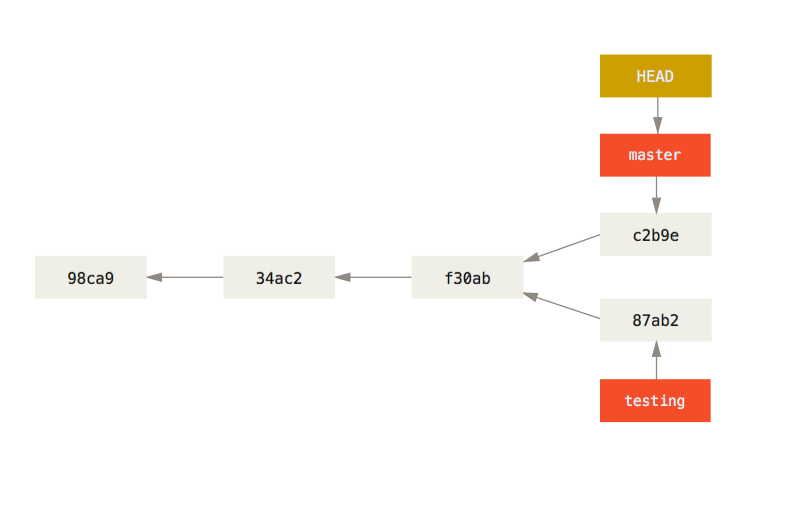
More basic commands
Next steps
# Make a new branch
$ git branch branchname
# Switch to branch
$ git checkout branchname
# View history
$ git log
$ git log --oneline --graph --all
# Merge branches
$ git merge branchname
Working with others
Sharing repos
- Various third party websites to host repos:
- GitHub
- GitLab
- Bitbucket
- University have command line-only service
- Shared network drive
# Get someone else's repo
$ git clone https://github.com/Username/some_repo.git
$ git remote add reponame /path/to/reponame
# Update your repo from a remote
$ git pull remotename branchname
# Update a remote from your repo
$ git push remotename branchname
# Get help
$ git help add
$ git add --help
Centralised workflow
- Central “one true” repo
- Single master branch
- Useful for individual developers or small teams
Feature branch workflow
- Central “one true” repo
- New features developed in separate branches
- Create “pull request” to request changes be merged into master branch
Forking workflow
- Each developer has their own fork of the repo
- Otherwise same as Feature branch workflow
- Developers push to their own forks, then submit pull requests from there
Gitflow workflow
- Central “one true” repo
- New features developed in separate branches
- Strict model for how branches are laid out
- master branch
- feature branches
- development branch
- “next version” branch
- Only the “next version” branch can be merged into master
- Features get merged into development branch
- “Next version” gets branched off development branch and features are frozen
Resources
- Git book: https://git-scm.com/book
- Atlassian tutorial: https://www.atlassian.com/git/tutorials
- Codecademy: https://www.codecademy.com/learn/learn-git
Acknowledgments
Some material from Pro Git, Second Edition written by Scott Chacon and Ben Straub and published by Apress. Available here: https://git-scm.com/book
Licensed under Creative Commons Attribution Non-Commercial Share Alike 3.0 Licence.