Something a bit different this week. Working with various different codes in various different languages, along with writing presentations, talks and papers, I spend most of my day writing text, just with different syntaxes. As such, I like to be able to do it all in the same program – and that program is Emacs. This week, I led another hands-on session, giving a shallow dive into the wide, wide waters of Emacs.
You can get the .el files that accompany this seminar here.
Overview
- Terminology/anatomy
- Basic commands
- Basic customisation
- Multiple cursors
- Flyspell
- Helm
- Projectile
- LaTeX
- C/C++/Fortran (subword mode)
- Python
Why Emacs?
- It’s the best
Terminology/anatomy
- Emacs development began in 1970s, before Windows/MS Office
- Names of things can be a little different
- Shortcuts for copy, paste, etc. very different
- Helps to see original keyboard:

By Retro-Computing Society of Rhode Island - Own work, CC BY-SA 3.0
Terminology/anatomy
- “kill” = “cut”
- “yank” = “paste”
Windows and frames
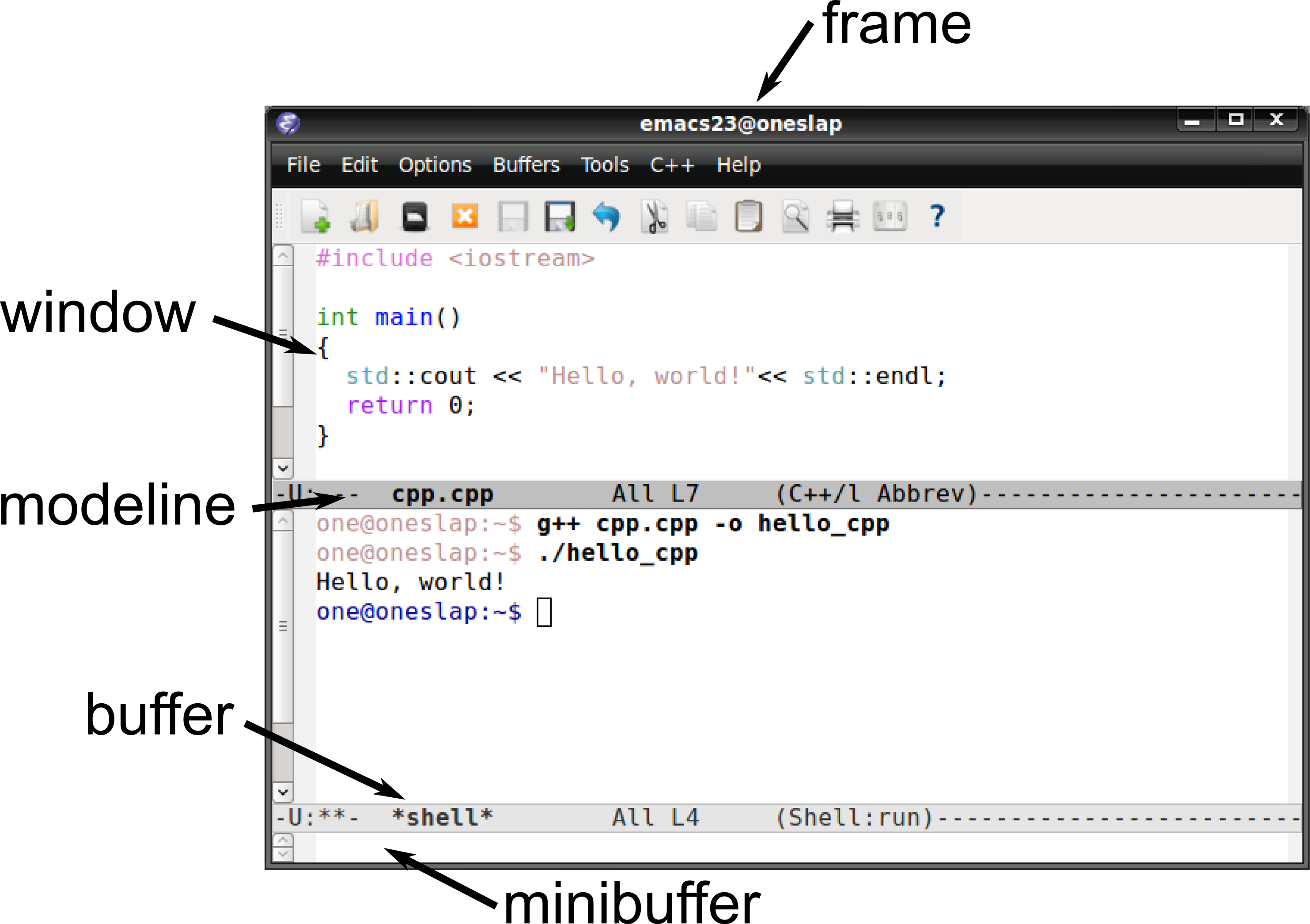
Terminology/anatomy
Major Modes
- Only one per buffer
- Specialised behaviour for particular file or buffer types
- e.g. C source code, or compilation buffer
Minor modes
- Optional features, can have multiple per buffer
- e.g. auto-fill mode for automatically inserting line breaks, or flyspell mode for spell-checking
- Some are “buffer-local”, i.e. can be turned on/off per buffer
- Some are “global”, i.e. turned on/off for all buffers at once
Vim Users
Vim-like modal editing and keybindins
- Evil mode (extensible vi layer for Emacs)
- Spacemacs
- Doom
Basic commands
Cmeans Ctrl,Mmeans Alt (Meta)- In terminals,
C-M-combos might be hard to type, so you can useC-[ C-instead - Lots of commands can take a “prefix argument”: press
C-ubefore the rest of the shortcut or command to use optional arguments- e.g.
C-u 4 C-b: move four characters backwards
- e.g.
- Rebinding Caps lock as an extra ctrl can be useful: https://www.emacswiki.org/emacs/MovingTheCtrlKey
- Eval any elisp commands anywhere with
C-x C-e C-g: general purpose “cancel”
Movement you might not know
Lines
M-m: move to first non-whitespace character on line
Brackets
C-M-f,C-M-b: move over balanced bracketsC-M-<space>: selected balanced brackets
Functions
C-M-a,C-M-e: move over functionsC-M-h: select whole function
Getting help
Help functions
C-h fhelp on functionsC-h vhelp on variablesC-h lkey stroke history (possibly with command names!)C-h mhelp on current major mode (keybindings and useful functions)
Outside Emacs:
- https://emacs.stackexchange.com/ Q&A site
- https://www.emacswiki.org/ Generally good first stop
- https://tuhdo.github.io/ In-depth tutorial
Beyond the basics
Macros
C-x (Begin record macroC-x )End recordingC-x eRun macroC-u <n> C-x eRun macro<n>timesM-0 C-x eRun macro until it stops
Beyond the basics
Rectangles
C-x r k: kill rectangleC-x r y: yank rectangleC-x r t: replace rectangle with stringC-x r N: insert numbers in front of rectangle
Capitalisation
M-u: UPPERCASE next wordM-l: lowercase next wordM-c: Capitalise next word
Beyond the basics
Working with windows
C-x 2: Split window verticallyC-x 3: Split window horizontallyC-x 0: Close this windowC-x 1: Close everything but this windowC-x C-b: List of open buffersC-x 4 b: Switch to buffer in other window
Beyond the basics
Miscellaneous
M-q: “fill” paragraph - insert line breaks at “fill-column”M-<space>: replace multiple whitespace with single spaceM-$: spell-check wordM-/: auto complete
Beyond the basics
emacsclient
- In bash, set the environment variable
EDITORtoemacsclient, and doM-x server-startinside an existing emacs session - Now when other programs need to open
$EDITOR, it will open in your existing emacs session
TRAMP
- Open remote files by prepending the path with
/ssh:username@host:
Basic customisation
- Emacs core is written in C, but wrapped in elisp (Emacs Lisp)
- All customisation is done through elisp
- Key points about elisp:
- Functions are written in Polish notation with function name
first, then arguments:
+ 1 2 - Everything is written in a list:
(+ 1 2) - Code and data are treated as equals, which means we often need
to distinguish between symbols and their values: use
(quote x), or simply'x
- Functions are written in Polish notation with function name
first, then arguments:
Basic customisation
customisations/0-basic.el
;; Remember minibuffer history across sessions:
(savehist-mode 1)
;; Remember lots of history lines:
(setq history-length 100)
;; No startup screen
(setq inhibit-startup-screen t)
;; Highlight region
(transient-mark-mode 1)
Installing packages
customisations/1-packages.el
;; We need symbols from the "package" package
(require 'package)
;; Use https for packages
(setq package-archives
'(("gnu" . "https://elpa.gnu.org/packages/")
("melpa" . "https://melpa.org/packages/")))
;; Do some basic hardening of the package system
;; See https://glyph.twistedmatrix.com/2015/11/editor-malware.html
Use use-package
https://github.com/jwiegley/use-package
customisations/1-packages.el
;; Initialise packages now
(setq package-enable-at-startup nil)
(package-initialize)
;; Make sure we have use-package installed
(unless (package-installed-p 'use-package)
(package-refresh-contents)
(package-install 'use-package))
(eval-when-compile
(require 'use-package))
(require 'diminish)
(require 'bind-key)
Magit
The best git interface
Needs Emacs 24.4+ (not available in Ubuntu 14.04) and git 1.9+
customisations/2-magit.el
(use-package magit
:ensure t
:bind
(("\C-cm" . magit-status)))
Multiple cursors
https://github.com/magnars/multiple-cursors.el
customisations/multiple-cursors.el
(use-package multiple-cursors
:bind
(("C->" . mc/mark-next-like-this)
("C-<" . mc/mark-previous-like-this)))
Auctex
https://www.gnu.org/software/auctex/
customisations/3-auctex.el
(use-package tex
:ensure auctex
:config
(setq TeX-auto-save t
TeX-parse-self t
TeX-PDF-mode t)
(setq-default TeX-master nil)
(add-hook 'LaTeX-mode-hook 'turn-on-reftex))
Auctex
Basic commands
C-c RET: insert macroC-c C-e: insert environmentC-u C-c C-e: change environmentC-c C-c: run LaTeX/BibTex/View document
C/C++/Fortran
Example C project
- Open
c/main.c M-x shellto get an Emacs shellmake tagsto run etags and make TAGS file
xref
M-.: Find definitionM-?: Find referenceM-,: Go back
C/C++/Fortran
Compiling
M-x compile: Compile the codeC-x `: Jump to first error
See customisations/4-c-like-languages.el for some more useful things
##
Helm (previously Anything)
https://github.com/emacs-helm/helm
customisations/5-helm-projectile.el
(use-package helm
:ensure t
:diminish helm-mode
:bind
(("C-x C-f" . helm-find-files)
("M-x" . helm-M-x)
("M-y" . helm-show-kill-ring)
("C-x b" . helm-mini)
("C-c h" . helm-command-prefix))
:config
(helm-mode 1))
Helm
- Better completion of commands
- http://tuhdo.github.io/helm-intro.html
General use
- Search for candidates by typing parts (or regex) of match:
- e.g. “li pa” brings up
list-packages - e.g. “.*[ch]xx” brings up all C++ files
- e.g. “li pa” brings up
- You can run actions on candidates, e.g. bring up the help on a function
- You can mark multiple candidates and run an action on all of them
- e.g. close multiple buffers
Helm
Useful actions
C-x bcan show recent buffers by pressing $\rightarrow$- In buffer menu,
M-S-d(M-D) to kill buffer(s) - In file/buffer menu,
C-oto open in other window - In file menu,
C-lto go up a level - In function/variable help menu,
<tab>to display help for highlighted function - In any helm menu,
C-h mto get more help
Projectile
customisations/5-helm-projectile.el
(use-package projectile
:ensure t
:init
(projectile-mode t)
(use-package helm-projectile)
(setq projectile-completion-system 'helm)
(helm-projectile-on))
- All-in-one command:
C-c p h- Switch to buffer
- Find file
- Switch project
Back to C project
https://tuhdo.github.io/helm-projectile.html
Projectile commands
C-c p a: Switch to “other” file (.c <--> .h)C-c p c: Run compile commandC-c p P: Run test commandC-c p s g: Run grep on project
Python
https://elpy.readthedocs.io/en/latest/
customisations/6-python.el
(use-package elpy
:config
(setq elpy-rpc-python-command "python3")
(setq elpy-test-runner 'elpy-test-pytest-runner)
(when (require 'flycheck nil t)
(setq elpy-modules (delq 'elpy-module-flymake elpy-modules))
(add-hook 'elpy-mode-hook 'flycheck-mode)))